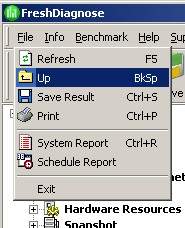There are three methods to run the menu in FreshDiagnose.They are toolbar, Pulldown menus and/or Treeview.
Toolbar

They are :
 Refresh
Refresh
Refresh program at the actual condition.
 Up
Up
Go up one topic.
 Save
Save
Make a save of configuration
 Print
Print
Use printer device to print
 Report
Report
Create a report file
 Windows
Windows
This icon will make 'section software system' in the treeview highlighted and expanded .
 Hardware
Hardware
This icon will make section 'hardware system' in treeview highlighted and expanded.
 Devices
Devices
This icon will make section 'devices' in treeview highlighted and expanded.
 Networks
Networks
This icon will make section 'networks' in treeview highlighted and expanded.
 Multimedia
Multimedia
This icon will make section 'multimedia' in treeview highlighted and expanded.
 Resources
Resources
This icon will make section 'resources' in treeview highlighted and expanded.
 Snapshot
Snapshot
This icon will make section 'snapshot' in treeview highlighted and expanded.
 Benchmark
Benchmark
This icon will make section 'benchmark' in treeview highlighted and expanded.
Pulldown Menu
There are five pulldown menus in FreshDiagnose.
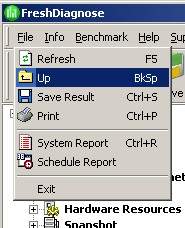
FILE
Refresh - Refresh program at the actual condition.
Up - Go up one topic.
Save result - save the configuration.
Print - Use printer device to print.
System Report - Create a report file of system.
Schedule Report - Create a report file of schedule.
Exit - Quit the program.
INFO
Software System
Hardware System
Devices
Network and Internet
Multimedia
Hardware Resources
Snapshot
*Note:The function in this 'info' pulldown is the same with one at the toolbar section with the same label.
BENCHMARK
When you click this pulldown the interface will be redirected into the bechmark section in treeview. They are:
Processor Benchmark
Multimedia Benchmark
Memory Benchmark
Display adapter Benchmark
Harddisk Benchmark
CD Benchmark
Network Benchmark
Start! - This button is on the almost upper left of the program. When you click this, Freshview will automatically execute the benchmark, and it is depending on what type of benchmark you choose.For Information about benchmark you can go to Benchmarking section.
HELP
Contents - Show this 'Help' file.
Register - Show registration window. If you have registered this software you will receive your code, and write them down here.
About - Show program's splash screen.
SUPPORT SITE
FreshDevices Homepage - Quit the program.
Today's Hotstuff - Open url in your browser from www.freshdevices.com that offer a lot of interesting stuff.